Setting a Google Apps Password
With most uses of Google Apps for Education, you can use your NetID credentials to sign into the service. However for select services such as adding the email account to a mail client, you will need a Google Apps for Education Password.
If you do not know your Google Apps for Education Password or if you have never used one before, you will need to create a new one.
Warning: When you create a new Google Apps for Education Password, any devices using an old Google Apps for Education Password will no longer work. You will need to update the password to your new Google Apps for Education Password across all devices.
To set a new Google Apps for Education Password:
1. Go to the Google Apps for Education Password site and click Get Started [fig 01].
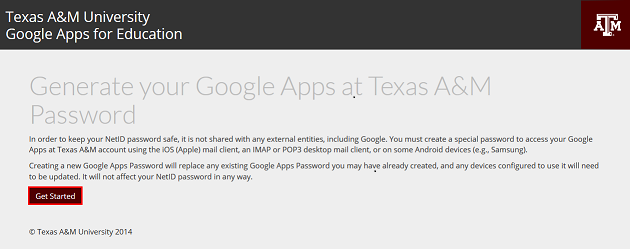
2. Sign in with your NetID credentials [fig 02].
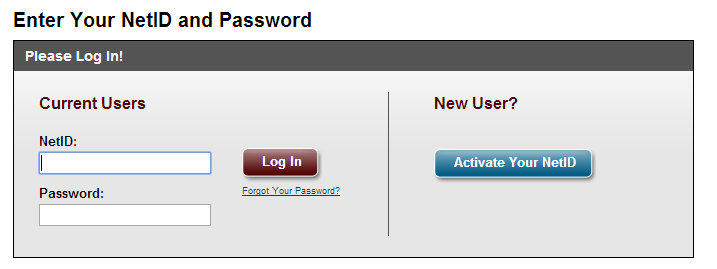
3. Create your new Google Apps at Texas A&M Password and click Submit [fig 03].
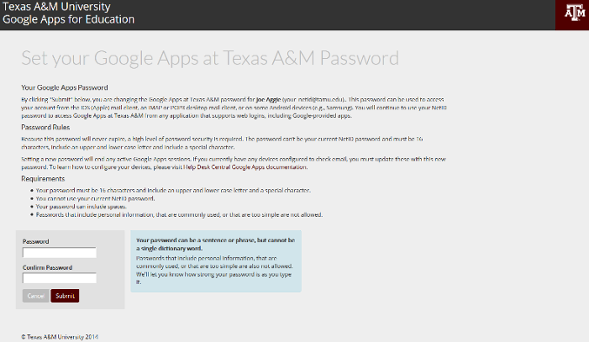
4. If your password met all of the requirements and set correctly, you will see a password set successfully message. [fig 04].

5. Configure your email clients to check your Texas A&M Google Apps account using your new Google Apps at Texas A&M Password.