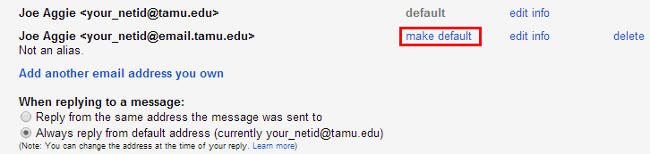Adding sending address in Texas A&M Gmail
The email address associated with your Texas A&M Gmail account is your_netid@email.tamu.edu, however, due to the technical limitations of Google Apps for Education the default sending address for Texas A&M Gmail accounts is your_netid@tamu.edu.
This is fine if your published email address (your_netid@tamu.edu) is forwarding email to your_netid@email.tamu.edu, but if your published email address is set to forward elsewhere you will need to update your sending address from within Texas A&M Gmail.
You can verify the forwarding settings for your published email address on the Aggie Account Gateway Email Settings page. This document will explain how to add your_netid@email.tamu.edu as a sending address and set it as the default address in Texas A&M Gmail.
Adding a Second Sending Address
1. Log into your Texas A&M Gmail account, and go to Settings [fig 01].
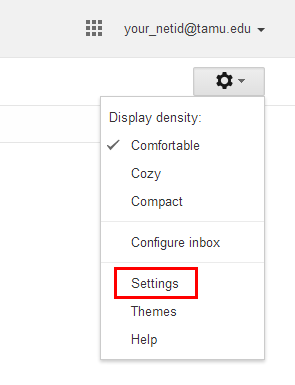
2. Click on the Accounts and Import tab [fig 02].
![]()
3. Under Send mail as, click Add another email address you own [fig 03].

4. Enter the name you want to appear on outgoing messages, enter your_netid@email.tamu.edu as the Email address, and uncheck the Treat as an alias box. Then click Next Step [fig 04].
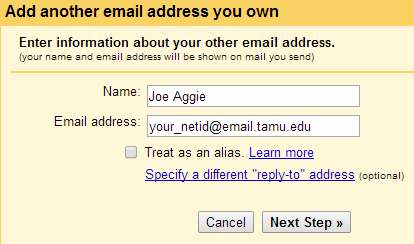
5. Google needs to verify that this is an email address you have access to, so click Send Verification [fig 05].
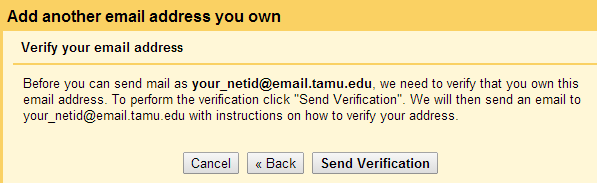
6. Since you are adding the email address associated with your Texas A&M Gmail account, the verification email should show up in your inbox. Click the verification link in the email you receive [fig 06].
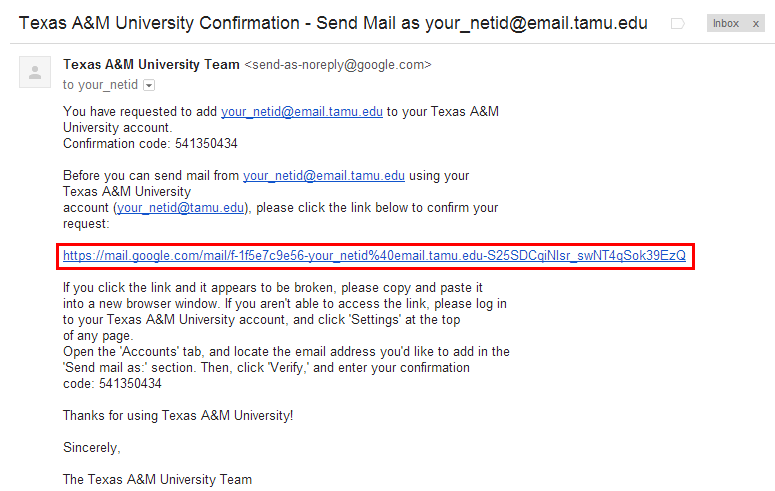
7. You should be directed to Google's success webpage [fig 07], but you'll need to return to your Accounts and Import settings (see steps 1-2) for the last step.
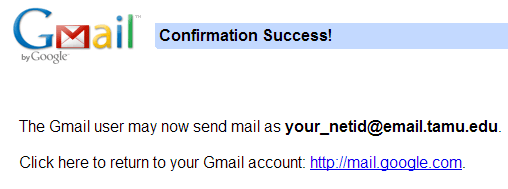
8. Under Send mail as, click Make Default next to your_netid@email.tamu.edu [fig 08].